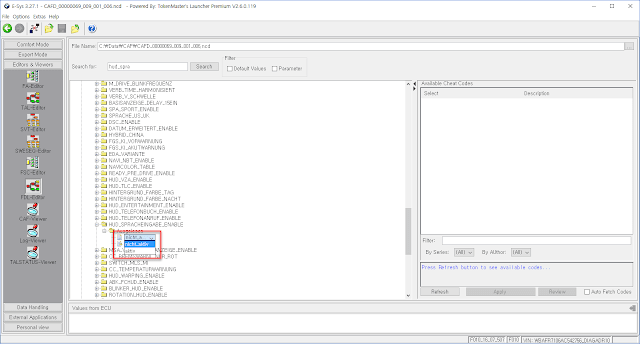How to do BMW Coding for
F10 using ALLSCANNER VXDIAG A3 3-in-1 scanner for BMW, JLR and VW and
E-Sys 3.27.1?
Step 1: Open “VCXNet DOIP
Tool”, select “BMW” then click “Connect VXC” button. (ALLSCANNER VXDIAGA3 support latest DOIP protocol)
Click “DOIP ON” button and
first step finish!
Step 2: Open BMW E-Sys
3.27.1 software. Click the “Connect” button.
Select BMW chassis “F10”
and “Connection via ICOM/Ethernet” option then click “Connect” button.
Step 3: Choose “Expert
Mode” and click “Coding” on left side of menu.
Click “Read” and it will
show “FAList” and “FA” folder.
Click “FA” folder then “Activate
FA”.
Step 4: Go to SVT Actual section
(lower right) and click “Read SVT” button. Then it will display the whole SVT
folder, which contains all the ECU folders of your car.
Right click the feature
you want to edit and choose “Read coding data”.
You will see following
message, just close it.
Step 5: Right click the
feature file and select “Edit FDL”. The file will open.
Enter the coordinates in
the search bar to find the desired coordinates.
You can find some keywords
by typing them without having to type in all the coordinates.
Expand the folder and find
the value you want to edit, Right click to choose “Edit”.
Step 6: After change
value, FDL Coding is not complete!
Now click the “Save”
button to temporarily store the value on computer.
Back to the SVT Actual section,
you can find the “Code FDL” button. Click it to transfer the coding values you
temporarily saved to your computer to your car.
Wait it 100% complete then
click “Close”.
ALLSCANNER VXDIAG A3 for BMW, JLR and VW successfully
completes BMW coding same as BMW ICOM!